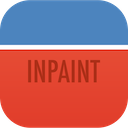Download for Windows & Mac:
Better quality with advanced inpainting algorithm.
No limitations by image count, image size or file size.
More features: Batch processing,
Guide-Line, MultiView
Recently Uploaded Images View All
Magically remove tourists or other unwanted persons from your photo
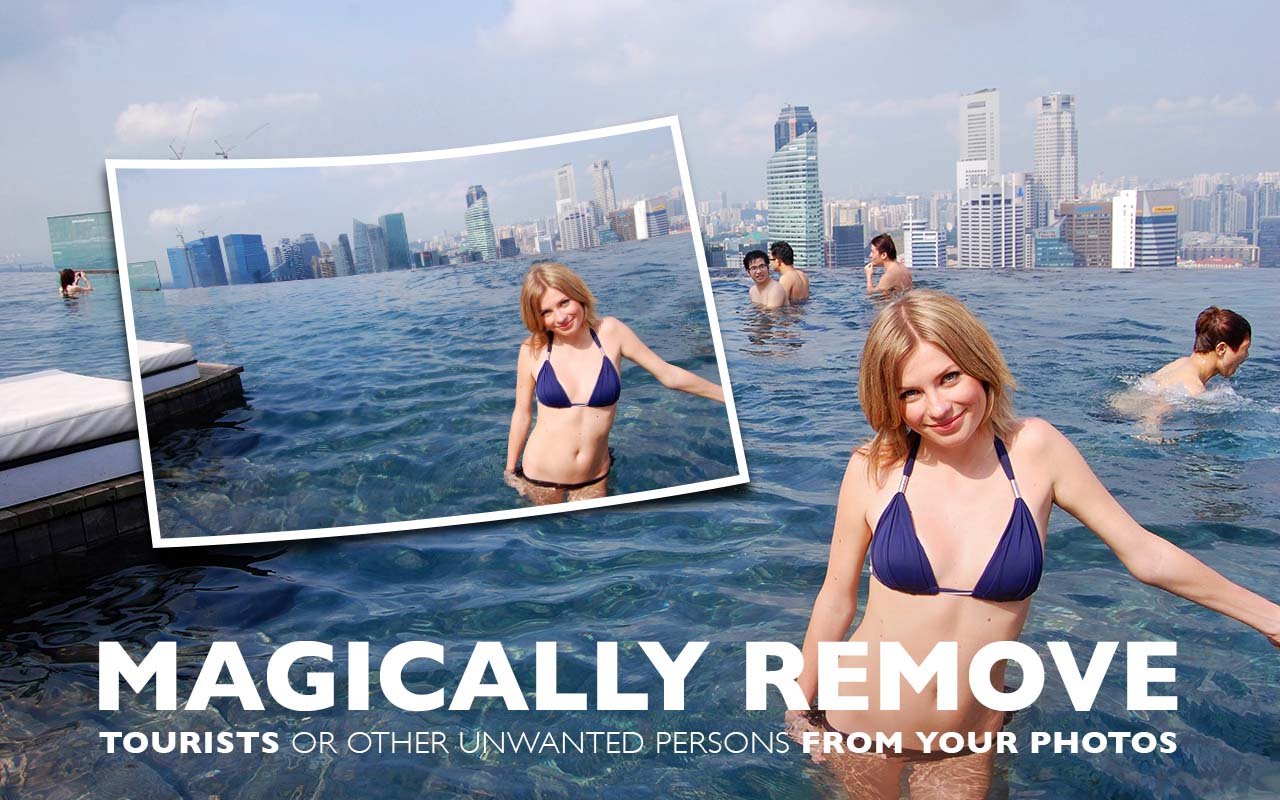 photo by @julia_mikhailiuk
photo by @julia_mikhailiuk
Frustrated by nasty tourists stalking back and forth and spoiling the best shots? Take them away from your photos with Inpaint! With few simple gestures you will get clear, spectacular pictures, just like you intended them to be. Inpaint allows you to select unnecessary objects or persons on a photo in literally seconds, so all you have to do then is to let Inpaint do the rest.
Remove any unwanted elements
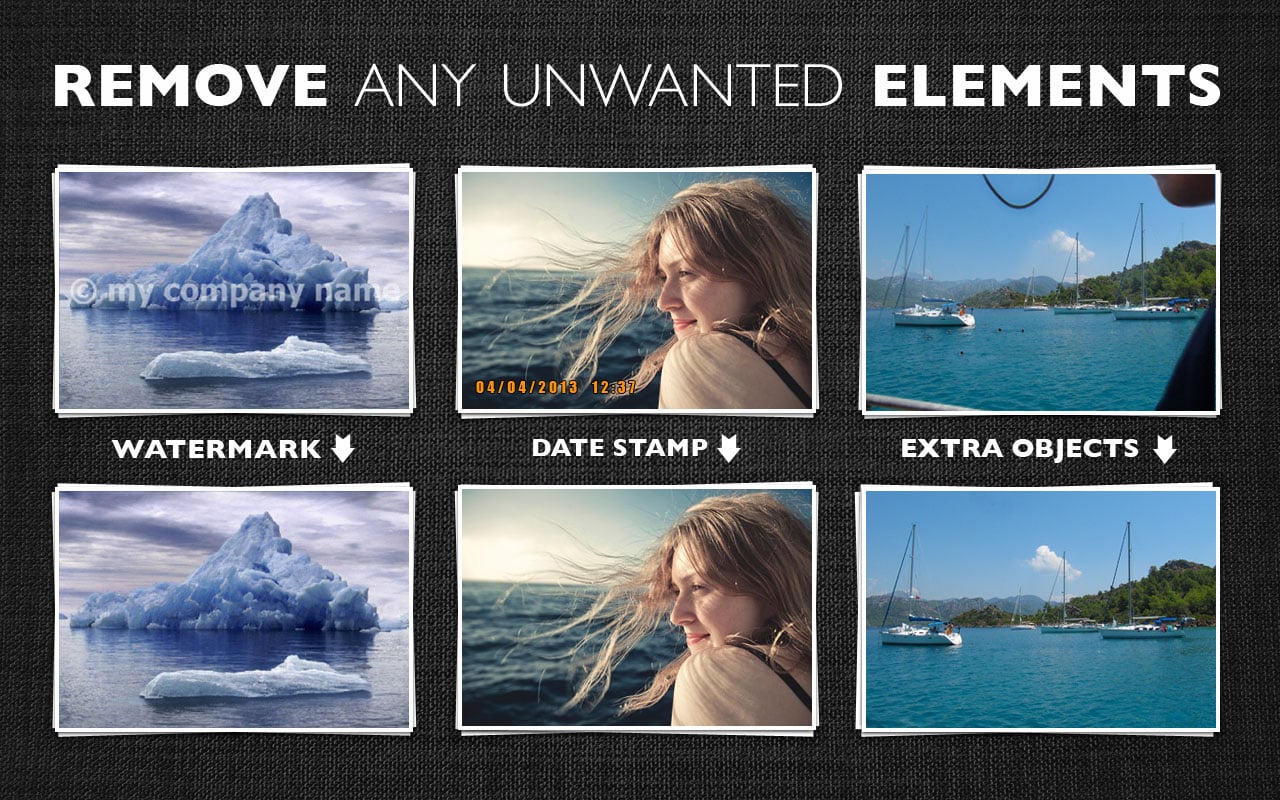
Aside from the information we truly want to see on our photographs, there are also many not so crucial for composition if not worse. These are camera date stamps, watermarks placed by various websites, and other objects we don't want to be on a picture. After all, if you gonna hang a photo on a wall, you want it to look eye-catching not due to various visual wreckage on it. So remove it with Inpaint! With simple and efficient tools you are able to remove any unwanted elements totally effortlessly.
Remove objects from photos

The devil is always in details. A tiny object on a photo can ruin the entire composition or even make it produce the effect opposite to that you initially were hoping for. Using Inpaint removing objects from photos is almost as easy as taking a shot itself. With merely three simple steps you can make power lines, tourists, buildings, background wreckage and other elements vanish as if they never were there.
Repair old photos
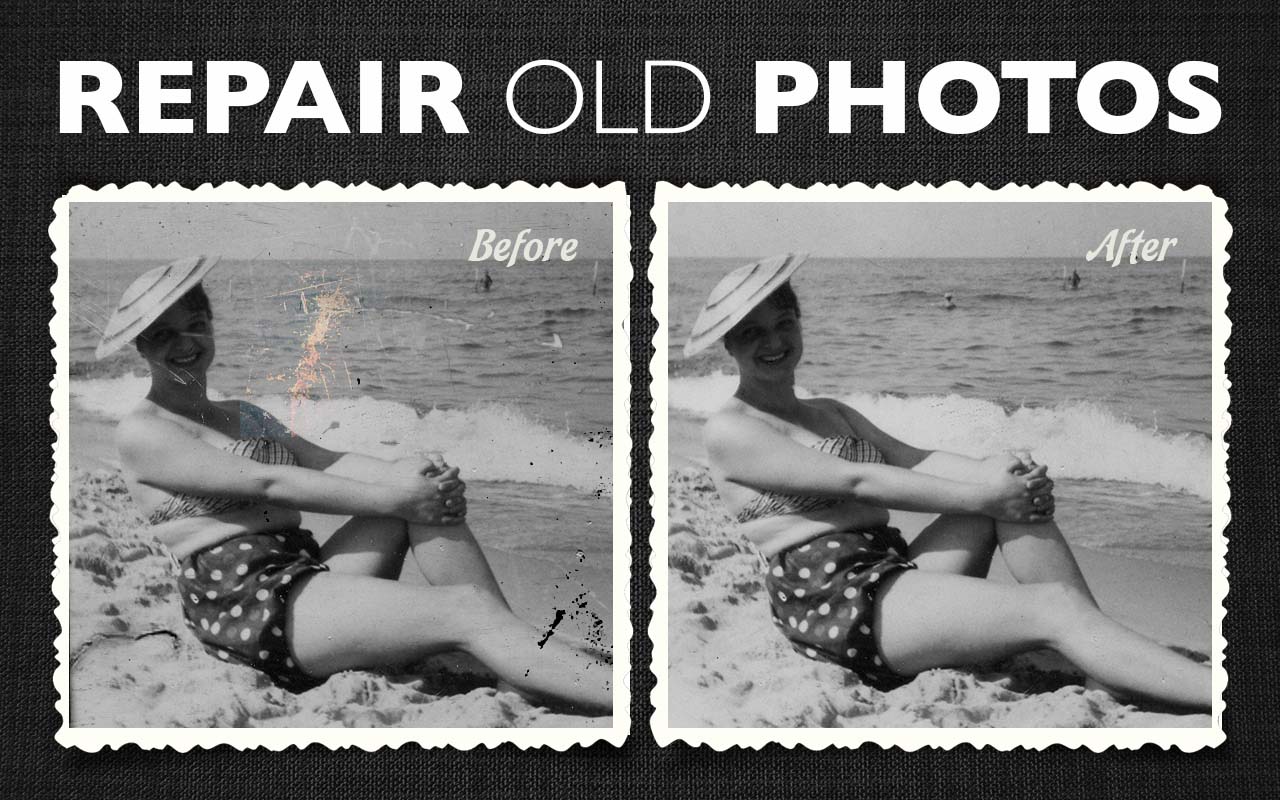
Old doesn't always mean bad. Some older photos we have are still important to us as they still carry value and bring positive emotions. Alas, scratches, spots and tears are an inevitable legacy of the old film photography, especially if we talking about aged pictures. Happily the digital copy of a scanned old photo can be easily retouched with Inpaint. This little yet capable helper will make all those frustrating defects go away with minimum efforts from your side. Just select problematic zones on the picture and fix them!
Improve your skin with Inpaint
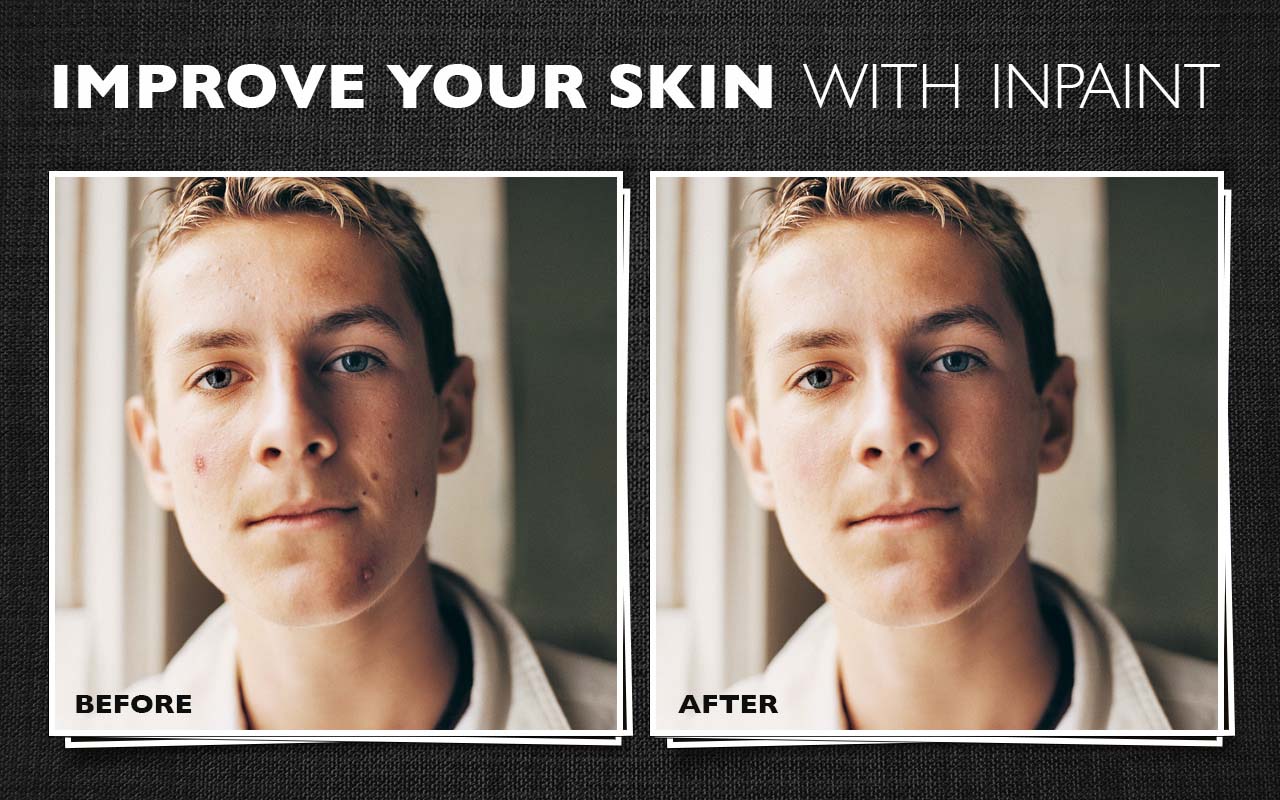
Nobody is ideal. Yet still we want to look better sometimes - retouch some wrinkles, remove skin defects. Indeed, what a wedding photo would bear redness or pimples on the bride's face? What about prom album or a dating site? Inpaint allows you to quickly improve your skin on photos and conceal everything you don't want to show. Just apply the Marker tool or the Magic Want tool to every problem zone and instantly see the difference!
Top Reasons to use Inpaint
- Repair old photos
- Remove watermarks
- Delete unwanted people from photo
- Erasing wires and power lines
- Remove unwanted objects
- Digital Facial retouching
- Remove date stamps
- Erase wrinkles and skin blemishes
- Remove tourists from travel photos
- Fill black areas of a panorama
- Remove text or logo from images
- Easy to get use & started
- Completely non-technical
How it works
Inpaint reconstructs the selected image area from the pixels near the area boundary. Remove undesirable objects from your images, such as logos, watermarks, power lines, people, text or any other undesired artefacts. There's no need to manually go through messing around with your old clone tool any more! Now you can use Inpaint to easily remove all those unexpected objects that end up spoiling an otherwise really great photograph.
Minimum technical skills required
Not only is Inpaint very effective at removing unwanted objects from photos, it is also extremely easy to use. Unlike advanced graphics programs, Inpaint is a user-friendly, straightforward tool. With only basic image editing skills you can achieve excellent results, comparable to those produced by specialized software.
Examples
Before

After