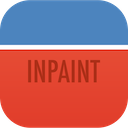How to use the Guide Line tool in Inpaint to remove people, text or objects from a photo.
Removal of complex shapes and patterns can sometimes be difficult. In these circumstances Inpaint may need a helping hand in making the right decision and selecting the right texture to fill.
Consider the following example with different backgrounds. Guide Lines make quick and easy work of removing people, text or any object from your photo.
Step 1: Load the photo
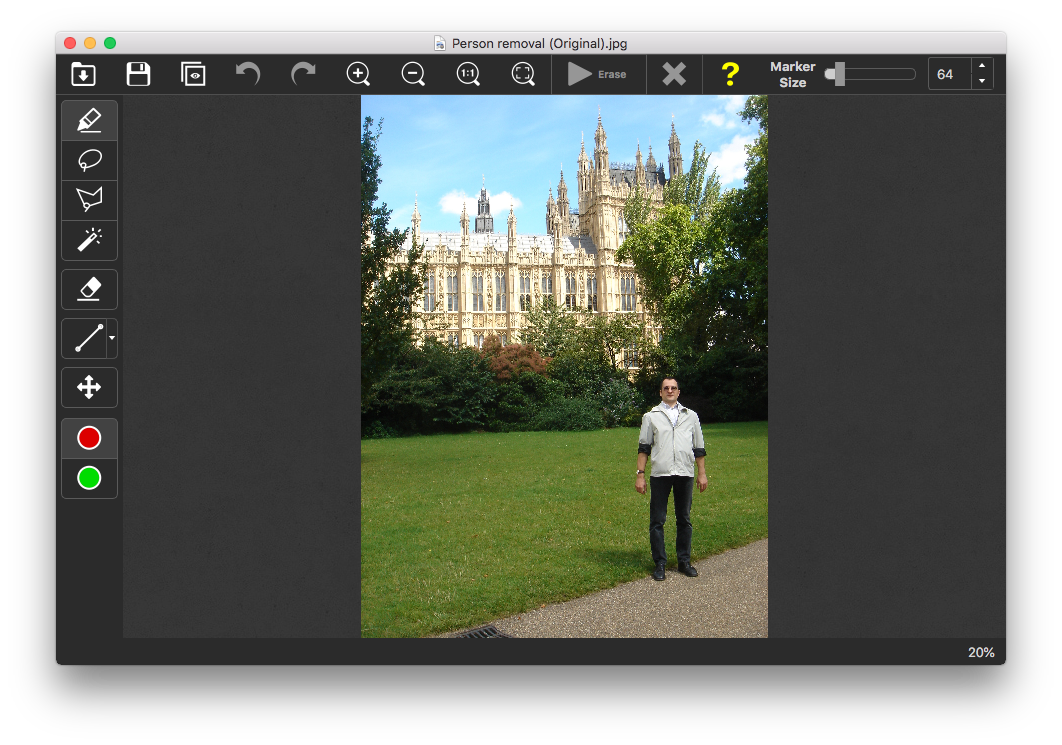
Step 2: Mark the person or object you wish to remove
Using the marker simply paint and fill the people, text or objects you wish to remove from your picture.
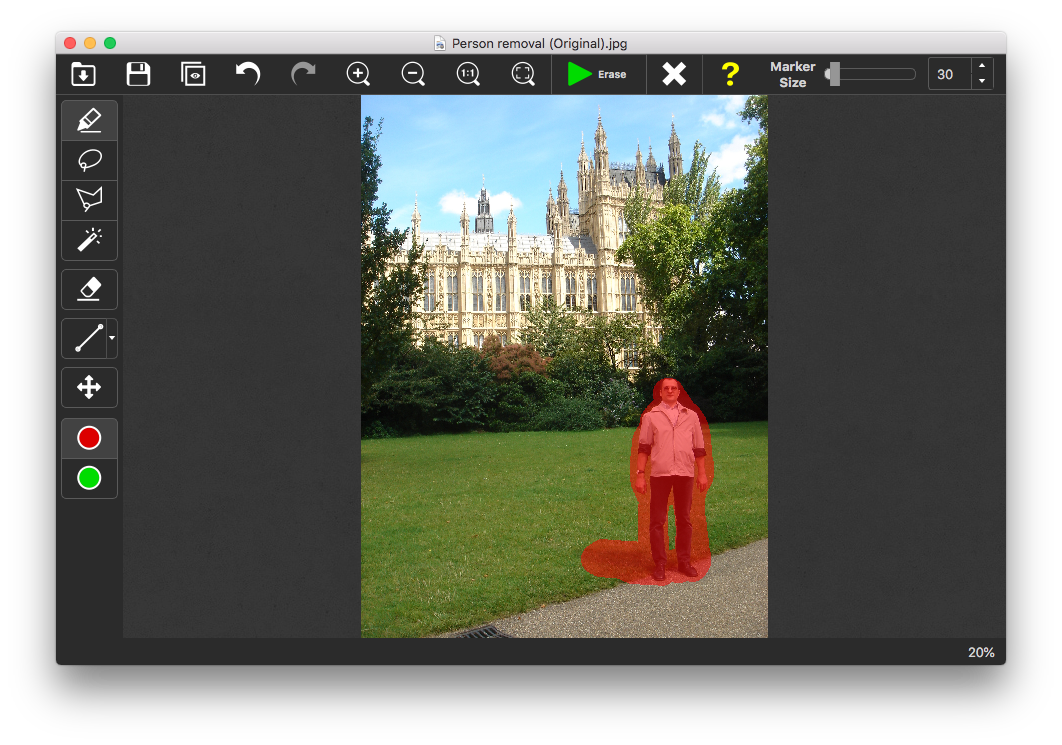
Step 3: Draw the Guide Lines
Select the Guide Line tool and draw a lines between the different texture edges. This will be used to restore the edge at the marked areas.
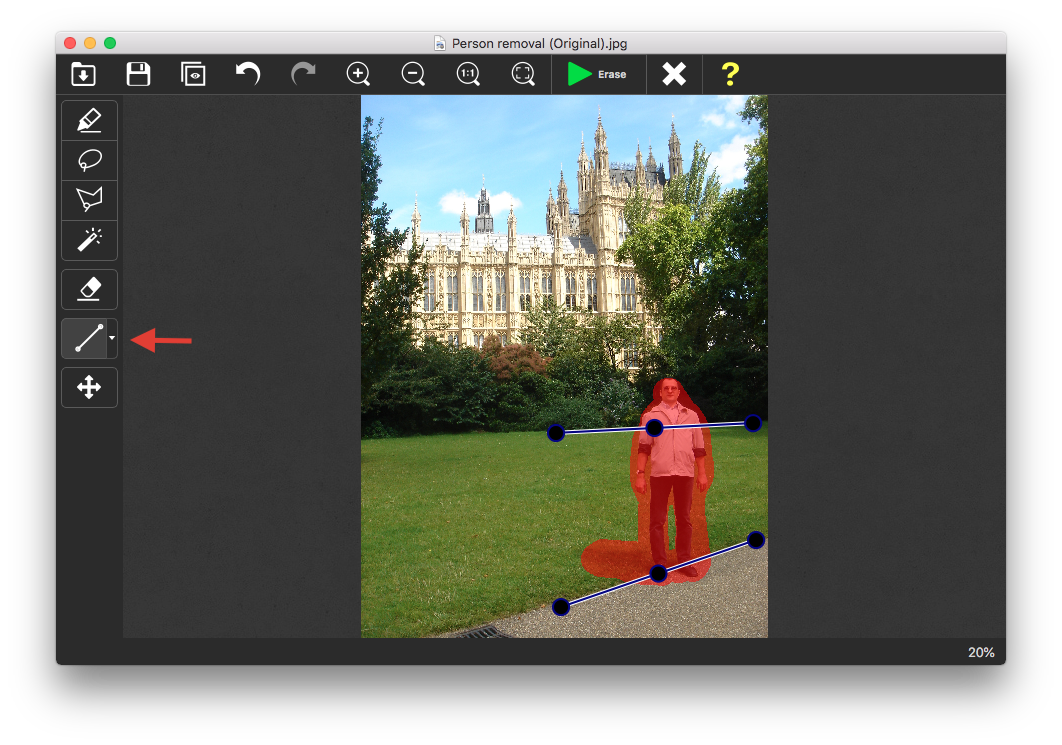
Step 4: Be amazed by the result!
Click the "Erase" button and you're done! The people, objects or text have been removed from the photo.
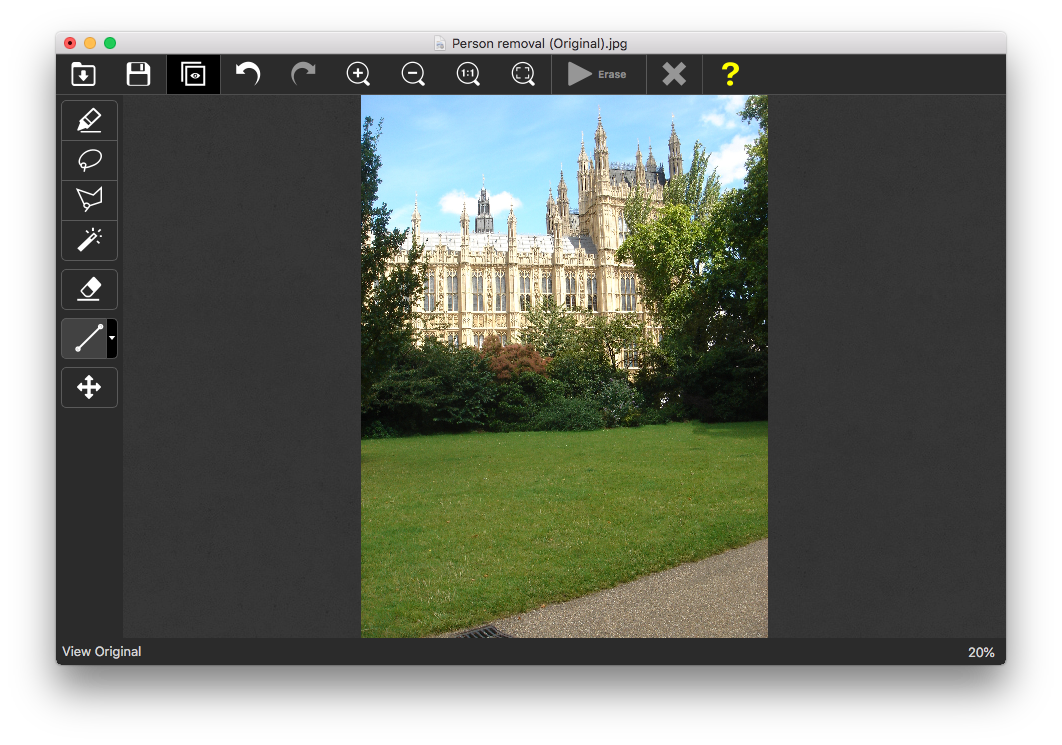
Try It NOW: Upload Image
or
Download Inpaint